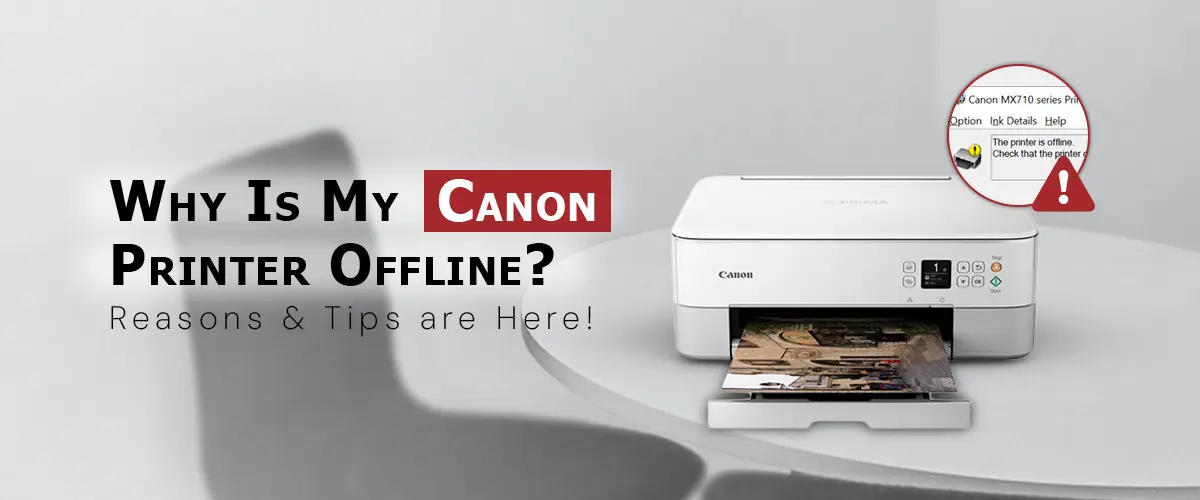
You hit print. You wait. Nothing happens.
You glance at your printer status and see those two frustrating words: Canon Printer Offline.
Whether you’re using Windows or Mac, this problem can turn a simple task into a full-blown headache—especially when you have deadlines, forms to submit, or photos to print.
The good news? You’re not the first to face this, and there’s a solution for it. Let’s walk through what’s going on and how you can fix it.
Your Canon printer being offline doesn’t always mean it’s broken. In most cases, it’s just a communication problem between your printer and computer.
Here are some common reasons:
Wi-Fi connection drops – The printer isn’t talking to your network anymore.
USB connection issues – Loose cables or faulty ports can cause Windows or Mac to lose the connection.
Outdated drivers – Printer software isn’t compatible with your operating system after an update.
Settings changes – The default printer got switched or your printer is paused in the queue.
IP address conflicts – The printer’s network address has changed without your computer realizing.
If you’re on Windows, try these steps in order:
Check the basics
Make sure the printer is powered on, has paper and ink, and shows no error lights.
Run the Windows Troubleshooter
Go to Settings → Devices → Printers & Scanners, select your Canon printer, and click Run the troubleshooter.
Set your Canon as default
Sometimes Windows sends print jobs to a “virtual” printer instead. Right-click your Canon printer in the Printers & Scanners list and choose Set as default printer.
Reinstall or update the driver
Visit Canon’s official support site, download the latest Windows driver for your model, and install it.
Mac users—your fix is slightly different:
Check printer status in System Settings
Go to System Settings → Printers & Scanners, select your Canon printer, and ensure it’s not paused.
Remove and re-add the printer
Click the minus (-) sign to delete the printer, then click the plus (+) to add it back.
Update your Canon driver for macOS
Download the latest version from Canon’s website that matches your macOS.
Check network settings
If wireless, make sure your Mac and printer are on the same Wi-Fi network.
Sometimes, no matter how many settings you tweak, the printer just won’t cooperate. That’s usually a sign of deeper issues like:
Corrupt printer configuration files
Firewall or antivirus blocking the connection
Firmware bugs on the printer
Hidden driver conflicts after an OS update
At this point, it’s faster (and less frustrating) to get professional help.
We specialize in getting Canon printers back online for both Windows and Mac users.
With our remote support service, we can:
Diagnose why your printer keeps going offline
Install or repair drivers for your operating system
Fix network and IP conflicts
Configure your printer for stable, reliable printing
Prevent the issue from happening again
And the best part? You don’t need to lug your printer anywhere—we can guide you step-by-step or connect remotely to handle it for you.